How to fix the common quality printing issue on HP 902 902XL?

When we use inkjet printers, we often encounter various printing quality problems. In fact, most of the problems can be solved by some simple troubleshooting steps.
Today, v4ink would like to provide you some guide for solving the common quality printing issue on HP 902, HP 902xl Ink Cartridges. Of course, these solutions are also applicable to other HP ink cartridges of the same type, such as HP 920, 932, 933, 934, 935, 950, 951, 952, 953, 956, 957…
01. White streaks, or lines/bands in solid color area fills
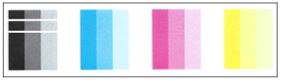
The cartridge may be empty. Please note that if you recently have received a “low ink” warning alert, the inks possibly run out. If not, after determining which color cartridge is causing the print quality problem, you can run print head cleaning on the printer to try and solve the problem.
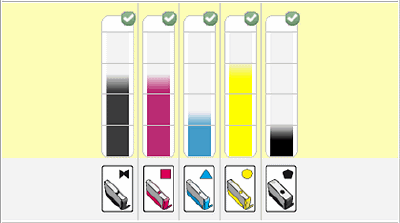
How to clean the print head
1. On the printer control panel, slide down to open the dashboard, and then select the settings icon
2. Slide up on the screen and select printer maintenance
3. Select “clean print head” and then select “continue”
If the print quality on the test page does not improve, try to clean a second or third time as needed. If it cannot be improved after the third cleaning, the cartridge may need to be replaced.
02. Leaking ink
The source of the leak needs to be identified and corrected.
If there is a small amount of ink leaking at the edges, seams, or other areas of the nozzle, gently clean / wipe it off.
If ink appears to leak directly from the print head nozzle, gently dry / wipe the print head area with a wet paper towel for a few seconds. Repeat until the leak stops.
03. The color doesn’t match the previous one, seems dim or faded
The color printed out should look similar to the original cartridge. If you recently replaced the operating system or software driver, the problem may be caused by the difference between the previous configuration and the current configuration. Some operating systems and software drivers display / print different color intensity levels for a same source image. Also, check the carton and print quality mode selection to ensure that the paper and print settings are optimized for your print job. In draft mode, printing will be faster and less ink will be used, but the quality and ink saturation of printing and are low, what’s more, horizontal streaks may result. If these ideas don’t work, try running the print head cleaning utility, which can correct the situation.
04. Missing Colors
If the printer displays severe quality problem on print performance and / or multiple color losses (including blank pages) observed in the printer self-test page or print quality report, it is recommended to select the “Clean Printhead”, “Cleaning” or “Head Cleaning” function from the printer ‘Tools/’Maintenance’ menu. You may need to activate the “Clean Printhead” Function two or three times to help restore and restart the ink system.
If none of the method above can solve your problems, please feel free to contact our after-sales team directly. Our email address is: support_team@v4ink.com or contact us on Facebook: https://www.facebook.com/v4ink.
Article Source: https://www.v4ink.com/How-to-fix-the-common-quality-printing-issue-on-HP-902-902XL
Comments
Post a Comment