How to turn off 952/902xl printer automatic firmware
Hp had update 952XL 902XL printer fireware on Dec 1st, which make the printer can not recognize the old ink cartridges. Users need to order new version 952XL 902XL ink cartridge to use normally.
V4ink found that there are some effective ways to solve the problem of firmware upgrade. One is to turn off the automatic firmware upgrade of the printer, another is to downgrade the printer firmware. Today, let's talk about the first method.
When turning on the auto firmware update, error message “Cartridge not recognized / need replaced” may occur after installing 952XL/902XL ink cartridge.
To make sure not being interrupted during printing, here we offer a few steps for you to turn off automatic firmware update.
View our video below or keep reading to check out the process step-by-step!
Step 1: Swipe down the screen and press the “Setting” icon on the control panel.
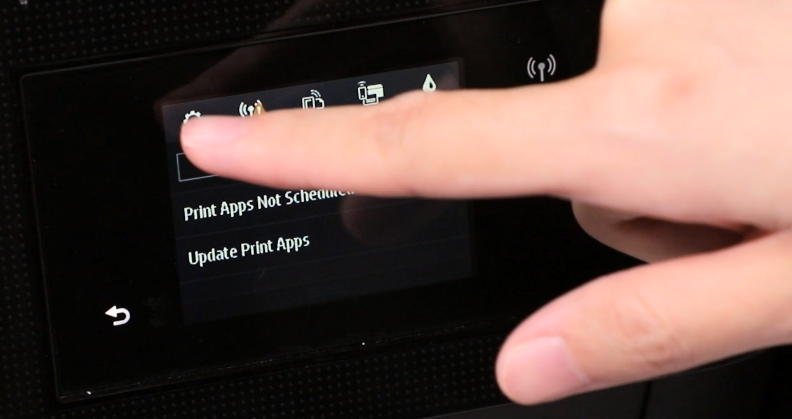
Step 2: Scroll up the screen, choose “Printer Maintenance”.
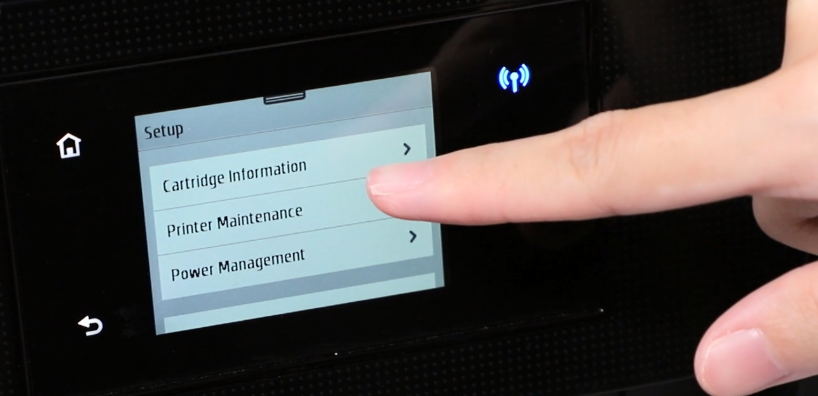
Step 3: Scroll up the screen, then choose “Update the Printer”.
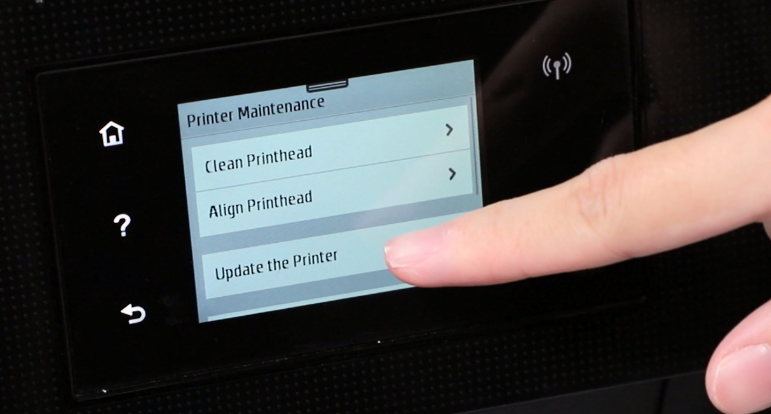
Step 4: Press “Printer Update Options”.
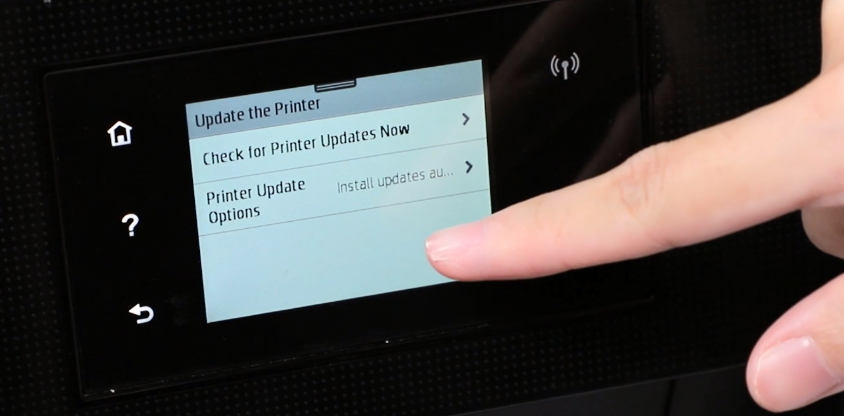
Step 5: Select “Do Not Check”.
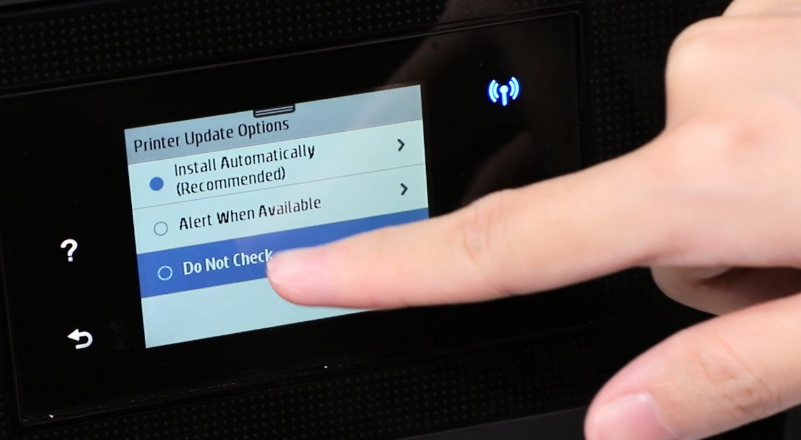
Step 6: Select “No” to turn off auto firmware update.
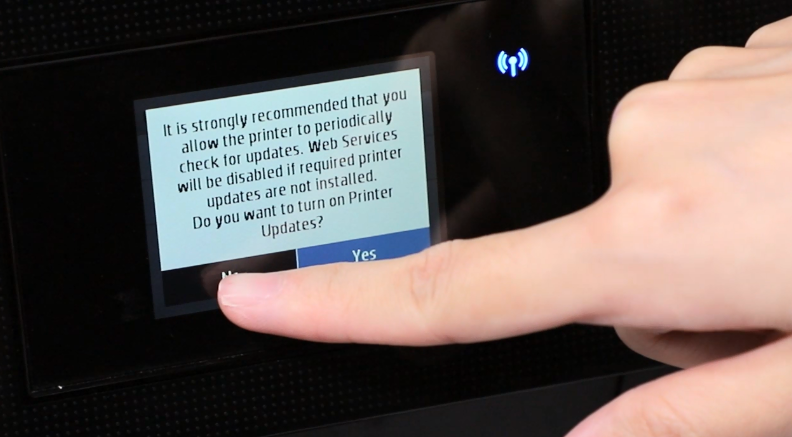
Article source: https://www.v4ink.com/How-to-Turn-off-952XL-902XL-Printer-Automatic-Firmware
Comments
Post a Comment