How to trick Canon printer into thinking ink is full?

At the present time, Canon original ink cartridge is not our only choice. Many remanufactured ink cartridges are favored by more and more users because of their low price and excellent printing effect.
However, when using remanufactured ink cartridges, we often encounter a problem that the printer cannot recognize the new ink cartridges or our ink cartridge is full, but the printer indicates that the ink is low or empty. You may lose confidence in the remanufactured ink cartridge, but in fact, some simple ways can help you solve this problem. Let’s jump in!
What cause the problem?
It is common for remanufactured Canon cartridges to read empty or low, including the popular series:
- PG-40 & CL-41
- PG-50 & CL-51
- PG-540 & CL-541
- PG-545 & CL-546
- PG-260 & CL-261
When your printer reports the above errors, please eliminate the following situations first:
- The protective cover or seal has not been removed

If you do not remove the protective cover or plastic seal attached to the new ink cartridge when you first remove the new cartridge from the package, the printer will not be able to read the new ink cartridge, which will cause problems.
- The metal contacts on the ink cartridge are dirty or damaged

The ink cartridge has many metal contacts that connect to the similar metal contacts in the printer, allowing them to communicate. If the metal contacts get dirty or damaged will cause the contacts to fail to connect and may cause the printer fail to read the information on the chip.
- Wrong ink cartridge installed in the slot
This is easy to happen! The most common examples are HP 61XL, 62XL, 63XL, 64XL and 65XL series ink cartridges. They are look similar and the same size. If they are accidentally put into the wrong printer, the printer will not work.
- The ink cartridge not properly inserted into the slot
It is also possible that the ink cartridge is not fully inserted into the specified slot, so the printer cannot detect the new ink cartridge and display an error message.
- The ink cartridge inserted in the wrong slot

This is common in black and tri-color ink cartridges, such as Canon PG-260XL and CL-261XL. This type of printer slot is usually marked with letters “B” and “C” to indicate which slot should be inserted in different colors. The letter “B” stands for black and the letter “C” stands for color. If you insert the PG-260XL Black ink cartridge and the CL-261XL Color ink cartridge into the wrong slot, the printer will not be able to read the cartridge information and operate normally.
Some simple ways help you solve the problem
- Remove any protective cover and seal
Remove the cartridge from the printer and make sure that all strips, labels, or plastic covers are removed before reinstalling the cartridge.
- Clean the chip of the ink cartridge and printer

Gently wipe the electronic contacts of the ink cartridge and printer with a clean paper towel or lint free cloth. This is to remove dust and residues that may hinder the electrical contacts.
- Re-confirm the ink cartridge model is correct
You can confirm whether you have purchased the correct ink cartridge through the instructions attached to the printer. In addition, you can also get into v4ink.com and fill in your printer model in the search box, the corresponding ink cartridge will list below. So that you can confirm whether the ink cartridge you purchased is correct.
- Check again if all the ink cartridge are in the right position
Remove all cartridges from the printer and carefully check that they are in the correct color slot and that all required cartridges are present. If not, reinstall them and turn the printer off and back on to reset the system.
- Skip the error prompt and use it normally
Sometimes the ink cartridge is full, but only because the ink cartridge is remanufactured (the chip is disposable, and only the original amount of ink cartridge is remembered). Simply ignore the message, click OK (or continue), and the printer can print normally.
How to trick Canon Printer into thinking ink is full?
If the above methed can not solve the problem and your printer still appear “low ink” or “ink empty” and the printer can not print normally, you may need to reset the printer.
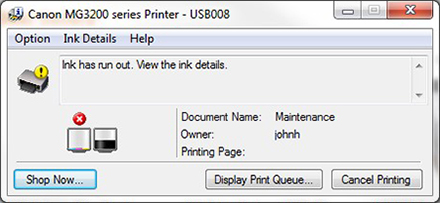
You can bypass these error messages by holding down your printer’s RESUME, STOP/RESET, or COLOR START button for 5 to 15 sec. The ink monitor will shut off, the printer will stop blinking, and the printer itself will resume printing.
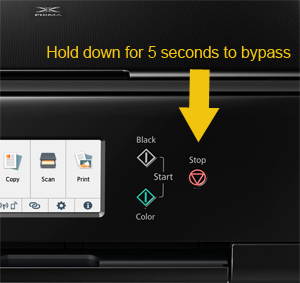
Other troubleshooting tips
Finally, here are some troubleshooting tips that can help to improve the performance of remanufactured Canon ink cartridges.
After installing a new ink cartridge into the printer, be sure to perform the printer cleaning cycle, deep cleaning, and calibration tests. Print several test pages to ensure correct ink flow and correct alignment.
If the printer still cannot recognize the ink cartridge, try removing the unrecognized ink cartridge, turn off the printer and unplug the printer power cord for about 30 to 60 seconds. Plug in the power and turn the printer back on, then reinstall the ink cartridge and print.
For an ink cartridge with a print head, sometimes the cartridge will be placed flat or upside down for weeks or months, so the ink cannot reach the print head, which will prevent the new cartridge from printing. You need to clean the ink cartridge before use them, gently place the ink cartridge on a wet paper towel with the print head down until you see the ink flowing. Reinstall the cartridge and print.

If you encouter any further questions during using remanufactured Canon ink cartridge? Please feel free to contact us with email: support_team@v4ink.com or join our facebook group: v4ink Canon PG-260 and CL-261 ink – Dicussing – Solving – Helping
Article Source: https://www.v4ink.com/How-to-trick-Canon-printer-into-thinking-ink-is-full
Comments
Post a Comment