The Ultimate Guide for Brother TN760 TN730 Toner Cartridge

A good printer can not only provide you with high-quality printout, but also save your money. As the best-selling monochrome laser printer, HL-L2370dw is loved by more and more users because of its excellent printing effect and its toner cartridge with ultra-high cost performance.
This guide can help you better understand this printer cartridge and how to make a wise purchase the next time you need cartridges.
Product specification of TN760/TN730
Brother TN730 Standard Yield Toner Cartridge
Page Yield: 1,200 Pages
Brother TN760 High Yield Toner Cartridge
Page Yield: 3,000 Pages
Compatible Printer Models:
Brother TN760 and TN730 both compatible with the same Brother printer models:
DCP Printer Series:
DCP-L2550DW;
HL Printer Series:
HL-L2370DW, HL-L2370DW XL, HL-L2350DW, HL-L2390DW, HL-L2395DW;
MFC Printer Series:
MFC-L2750DW, MFC-L2750DW XL, MFC-L2710DW, MFC-2730DW.

What is the difference between toner cartridge and drum unit?
Brother printers that use the TN760/TN730 toner cartridge also use the Brother DR730 drum unit. For Brother printers, the toner cartridge and drum unit are purchased separately.
Toner Cartridge
The toner cartridge contains powder (toner) used for creating letters and images.
You need to replace the toner cartridge when the toner is running short or print quality becomes poor because of toner deterioration.
Drum Unit
The drum unit transfers the toner to the paper.
The laser printer puts the toner on the roller called “The photosensitive drum” inside the drum unit, and then prints letters and images by fixing toner to the paper by heat and pressure.
To keep good print quality, the Brother machine detects the quality deterioration of the drum unit automatically. If the Brother machine displays “Replace drum” error message, you need to replace the drum unit.

When you received a TN760 or TN730 toner cartridge, remember not to put it directly into your printer, which will make your printer unusable. You need to put the toner cartridge into the DR730 Drum Unit before put the assembly into the machine.
Are there a best price alternative for TN760/TN730?
If you want to save money on TN760 / TN730 toner cartridges, don’t have to pay for expensive original toner cartridges. V4ink provides you with the best quality and best price alternative – v4ink compatible TN760 toner cartridges and DR730 Drum Unit. It is a high-volume version that can provide you with more pages of printouts, all items are auto-produced strictly under ISO 9001 and ISO 14001 STMC standard, with over 1.40 black uniform density, firm fixation, sharp printout, which are totally comparable to the originals.
V4ink compatible toner cartridge and drum unit can also be used together with the original cartridge or drum unit and 100% compatible with your printer.
V4ink helps you print more and spend less on toner cartridge. It offers free shipping for order over $30 and 2-year warranty. You don’t have to worry about the quality of their products, because it has a 100% satisfaction guarantee and perfect after-sales service.
New users entering v4ink for the first time can also get the opportunity to get free trial on v4ink products. Click here to get more detail.
FAQs and Troubleshooting for TN760 and DR730
The “Toner Low” error message display when I just installed a new toner cartridge.
1. Verify that the correct toner cartridge and drum unit are installed.
Since the toner cartridge and drum unit for Brother printers are purchased separately, please pay special attention to whether the toner cartridge and drum unit are matched. TN760 Toner needs to be used with DR730 Drum, and TN660 Toner should be used with DR630 Drum. If the wrong model is matched, the printer will not work.
2. Verify that the toner cartridge is installed in place.
The following video can better help you understand how to install tn760 and DR730 into the printer correctly.
If the installation video is unavailable, here are the installation steps again for reference. These steps are the same for TN730 (standard yield) and TN760 (high yield) cartridges!
Step 1 – Open the front cover of the machine.
Step 2 – Remove the drum unit and toner cartridge assembly from the machine.
(Please note that you can’t put the TN760 toner cartridge directly into the printer.)
Step 3 – Push down the green lock lever and take the toner cartridge out of the drum unit.
Step 4 – Take out the new toner cartridge replacement, hold the cartridge level with both hands and gently shake it from side to side several times to evenly distribute the toner in the toner cartridge.
Step 5 – Remove all the protective cover and tape.
Step 6 – Put the new toner cartridge into the drum unit until you hear it lock into place. If you put it in properly, the green lock lever will life automatically.
Step 7 – Slide the green tab from left to right and from right to left to clean the corona wire of the drum unit. Remember slide the green tab to the home position after finish the clean.
Step 8 – Put the toner cartridge and drum unit assembly into the machine and close the front cover.
3. Clean the corona wire.
Sometimes this issue may have occurred because the corona wire has become dirty.
You can eliminate the error message by cleaning the corona wire:
Step 1 – Open the front cover of the machine.
Step 2 – Remove the toner cartridge and drum unit assembly from the machine.
Step 3 – Push down the green lock lever and take the toner cartridge out of the drum unit.
Step 4 – Slide the green or blue tab back and forth across the drum unit 6-8 times, then return the tab back to its original position.
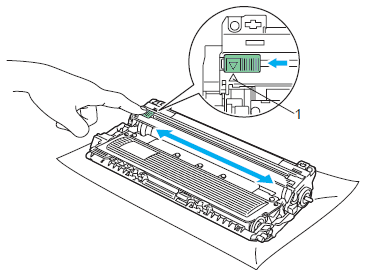
Step 5 – Put the toner cartridge firmly into the drum unit until you hear it lock in the place.
Step 6 – Install the toner cartridge and drum unit assembly back into the machine.
Step 7 – Close the front cover of the machine.
The “Replace Drum” error message display when I just installed a new drum unit.
The error messages of “replace drum” or “Drum End Soon” will continue to appear if the drum counter was not reset when you just replaced a new drum unit.
Reset the drum counter can help you solve this problem.
1. Make sure the machine is turned on.
2. Close the front cover of the machine.
3. Press ”OK” and the Up arrow key at the same time.
4. Press ”OK” to select Drum.
5. Press the ”Down arrow” key to reset the drum counter.
Does the v4ink compatibleTN760 come with a chip?
Yes, v4ink compatible TN760 is equipped with the most up-to-date version of the chip and work perfectly with all Brother MFC, HL, and DCP laser printers.
When should I replace the toner cartridge?
When the “Toner Low” message on your printer’s display screen and the Toner LED turn on for 2 seconds and off for 3 seconds and repeats this pattern, it is the first signal that the toner cartridge is going to run out. But you can still print normally and don’t have to replace them at this moment. You can continue to use it until your printout become faint and you need to order a new toner cartridge as a backup.
When the “Replace Toner” message’s on your printer’s display screen and the Toner LED lights up, your printer will stop printing until you replace the toner cartridge with a new one.
When should I replace the drum unit?
You may need to replace your drum when the following happens:
When “Drum” LED lights up or flashes
If the “Drum” LED flashes, it’s the first sign that the drum unit is going to run out and need to be replaced soon. We recommend that you order a new drum unit to standby.
When the “Drum” LED is Lights up and the error message “Replace Drum” displays on the LCD of the printer, it means the drum unit has been run out and it’s time to replace the drum unit.
Poor print quality or black spots
If you find that the printer produces blurred, low-quality images, you may need to replace the drum unit. Black or colored toner spots on the printout also indicate that the drum unit is defective. In some cases, a horizontal line may appear on the printout each time the paper passes through the faulty part of the drum unit. In the above cases, the drum unit needs to be replaced.
Blank Printouts
If your printer doesn’t give any error message, but there is a large area of blank or even all white in the printout, it also means that the drum needs to be replaced.
Brother Toner Tips – How to extend the cartridge life
When your printer starts to display “Toner Low” message or your print starts to fade, you may be able to extend the cartridge life to print more pages. Open the printer’s toner cartridge bracket and remove the toner cartridge. Shake back and forth to redistribute the remaining toner, then reinsert the toner cartridge into the printer. This allows you to print for an extra one or two days, depending on how much you use the printer. You can repeat this procedure several times, but it must be while you are waiting for the cartridge you already ordered.
Article Source: https://www.v4ink.com/The-Ultimate-Guide-for-Brother-TN760-TN730-Toner-Cartridge
Comments
Post a Comment